
ADMISSION PROCESS:
Read to know, what are the process of e-Admission for various courses of ITI. Where, when and how to apply for admission through SAMS Portal (Odisha State OnlyFAQs aboute-Admission Procedure:
-
Application Process
- The CAF will be available at http://skill.samsodisha.gov.in/iti.aspx for applying online.
- There will be one Common Application Form (CAF) for admission to any Government/Private Industrial Training Institutes(ITI) in the State(Odisha).
- The Common Prospectus will be available online to download in PDF format. An applicant can download the same and take a printout for making an informed choice while filling in CAF on-line. (View the Common Prospectus Click Here )
-
Where to apply Online?
- As the CAF is available in the website http://skill.samsodisha.gov.in , it can be accessed in the Common Service Center, Internet Facility Center operated in Nodal(all 49 Govt ITIs of the State) Centers, Cybercafe and any place where Internet facility is available
-
How to apply Online?
- N:B; Applicants are advised to read the Common Prospectus carefully before filling and submitting the CAF. (Common Prospectus Click Here
- To apply ONLINE application form for ITI Courses, the applicant has to visit the website http://skill.samsodisha.gov.in
- You must keep ready with the soft copy of your scanned PHOTO (in jpg format & size 20KB to 100KB) before filling the ONLINE CAF
-
An applicant has to complete six simple steps for completion of his/her application, i.e.
- Fill the Common Application Form (CAF)
- Upload Image
- Choice Locking
- Online Payment of Application Fees.
- Printing of Submitted CAF (Applicant's Copy)
At the homepage http://skill.samsodisha.gov.in, there is a tab named ‘ITI’ / ‘e-Admission (Govt.& Pvt. ITIs) ‘ for ITI Admission Page. By clicking the ‘ITI ‘tab you will go to ITI admission page, there you click on ‘STUDENT REGISTRATION’ icon to get the registration page. Where an applicant can register him/herself & after registration s/he can sign-in & apply the CAF. Let's read carefully the all 6 steps for apply online.
-
STEP >>1 APPLICANT REGISTRATION :
I. Name of the Applicant (As in HSC/10th standard)
II. Mobile Number (Type only the 10 digit, valid and unique mobile number)
III. Email ID (Compulsory)
IV. Click on generate OTP.
V. OTP will be sent on your registered mobile number and e-mail ID & valid for 05min.
VI. After validation of OTP by the system, applicant has to set the password. Above information’s are required to register an applicant in the portal. STEP>>2 :STEPS TO APPLICANT'S LOGIN & FILL APPLICATION FORM :
How to Login? (Registered Applicant) • By clicking on "Registered Candidate Login" / ‘SIGN IN’ registered applicants can get the login page.
I. Type the Username (Mobile Number provided during registration)
II. Type the Password (Created at the time of Registration / received through registered mobile number)
III. Type the CAPTCHA
IV. Click on login.
‼How to fill the CAF ?
I. After successfully Login click on "Fill Application Form"
II. Now enter Applicant Details:
▪Qualification :– Choose your qualification 8th Class Pass / 10th Class Fail / 10th Class Pass.
▪Name of the Examination Board :-
Select the ‘Board/Council Name’ from the list
given. ▪Year of Passing :-
Select the ‘Year of Passing’ from the provided list.
▪Exam Type :-
Select the ‘Exam Type’ as ‘Annual or Supplementary’.
▪Roll Number :–
Type the ‘RollNumber’
▪Applicant’s Name :–
Applicant name will be auto filled in case of BSE, Odisha
passed out students (2013 onwards / it can be entered and modified for any
discrepancy.
▪Father’s Name :–
Father Name will be auto filled in case of BSE, Odisha passed out students from 2013 onwards / it can be entered and modified for any discrepancy. ▪Mother’s Name :–
Mother Name will be auto filled in case of BSE, Odisha passed out students from 2013 onwards / it can be entered and modified for any discrepancy.
III. Personal Details:-
▪Gender :–
Select ‘Gender’ from the drop-down list. ▪Religion :–
Select the ‘Religion’ from the drop-down list.
▪Date of Birth :–
‘Date of Birth’ will be auto filled in case of BSE passed out students from 2013 onwards / it can be modified for any discrepancy.
▪AADHAAR NO. :–
Type your Aadhaar number.
▪Ration Card No
Type your Ration Card No.
IV. Residence Address
▪State :-
Select ‘State’ from the dropdown list.
▪District :-
Select ‘District’ from the dropdown list.
▪Block / ULB :-
Select ‘Block / ULB’ from the dropdown list.
▪House No., Street/Village, Post Office, Police Station Name :–
Type the details.
▪ PIN Code :–
Enter your pincode
▪Telephone No
Type your Telephone Number. (optional)
▪Mobile No :–
Registered mobile number will display.
▪ e-Mail :–
Type your mail-ID.
(optional)
▪Alternate MobileNo:-
Enter your additional mobile no. (optional)
V. Bank Details of Applicant (to avail student welfare) :-
▪IFS Code :–
Type your bank IFS Code. ▪Name of Bank :–
Name of the Bank automaticallydisplayed as per your IFS code. ▪ Account No:–
Type your account number.
▪ Branch Name: -
Branch name automaticallydisplayed as per your IFS code.
VI. Reservation Details
▪Choose your caste ST/SC/OBC/General:-
▪Select any one or all reservations, if you are having certificates w.r.t. Persons with Disability (PwD), Sports, Green Card, Minority etc.
▪Choose Ex-Service Man (ESM) or None.
▪Special Community
Select from Drop Down list. ▪Whether Parent belongs to building and Construction worker - Choose Yes/No.
(Labour id Card - If ‘Yes’ then enter ‘Labour Card No’ issued by Concerned Authority (DLO / LC) .
▪Are you belonging to Economically Weaker Sections (EWS) category?
(Choose Yes or No ) If Yes then enter Income Certificate Barcode No./Misc Case No. of Parents issued through e-District Odisha application by concerned authority. (i. e. Misc. No. e-SC-xxxx/2020 or a 16 digit no. mentioned below the barcode)
▪Are you an orphan?
–Choose Yes/No ▪Father’s Occupation & Mother’s Occupation. (Choose from drop-down list.) - Annual Income of the Parents/Guardian in Rs. (Fill from drop-down list) (optional if you are orphan)
- Annual Income of the Parents(Together) in Rs. to be filled from the drop down list & / Income Certificate Barcode Number/Misc Case No to be filled as mentioned certificate issued through e-District Odisha application by concerned authority (i. e. Misc. No. e-SC-xxxx/2020 or a 16 digit no. mentioned below the barcode .)
VII. Details of Mark/Grade Secured in HSC/10th Examination:
▪Mark/Grade secured in each subject.
– For BSE Odisha passed out candidates it will be automatically filled after entering Passing Year and Roll No / and others to be entered.
▪Have you passed 10th Board Exam Compartmentally?
– If yes then select subject name, fail mark and pass mark.
Important Note-
An applicant can keep the application in "draft " mode or click on "Apply" botton to proceed to next page.
After ensuring all the data, s/he can click on "SUBMIT " button. Submitted application can’t be modified.
Before submission of application there is provision to click on ''Back to Modify'' for modification.
-
STEP >> 3⃣: UPLOAD IMAGES:
Applicants required to upload his/her scanned PHOTO (in jpg format, size of 20KB to 100KB).
-
STEP >> 4⃣: CHOICE LOCKING:
-After completion of Image Upload, click on “Choice Locking”.
-An applicant has to choose minimum five (05) nos. of choices in her/his CAF.
-In order to add more than one choice, applicant has to click on “Add More” button to select the desired option [Institution + Trade] from the drop-down list.
-After adding all the choices, s/he has to click on the “Submit” button.
-Applicants can’t apply more than one Common Application Form [CAF.
- The sample online CAF & instruction to fill it up is given in Annexure-1 of Common prospectus.]
Note: When the applicant clicks on the “Submit” button, the filled in CAF would be displayed on the computer screen. If any erroneous entry is detected, then it can be corrected by clicking on the “Back to Modify” button. STEP>>5⃣: FEE PAYMENTS:
-After completion of Choice Locking, click on ‘Fees Payment’.
-You will find payment options of ATM-cum- Debit Card / Credit Card/ Net Banking of the banks available in the portal.
-Once the payment is confirmed, all steps required for submission of application is completed.
-The Applicant can take print out of the Applicant Copy
- Application Fee will be Rs. 100/-
Note : For transaction mode through except than Debit Card, bank transaction charges may applicable. So always prefer the transaction mode through Debit Card.STEP >>6⃣: Printing of CAF
Click on “Print CAF” button to view the CAF to be printed. Then click to get the “Applicant Copy”.
Note: Only the Computer (Net) generated CAF shall be accepted. In no case, a DTP or Typed CAF shall be accepted.
For more information or query, fill free to write us itinayagarh@gmail.com
or call 9777640969 / 7064880537/ 9337333343
9777640969 / 7064880537/ 9337333343
View the Common Prospectus Click Here )
** To fill the Admission inquiry form Scan here or click below link:
Click Here https://forms.gle/CcnxFPxmCh5nfots8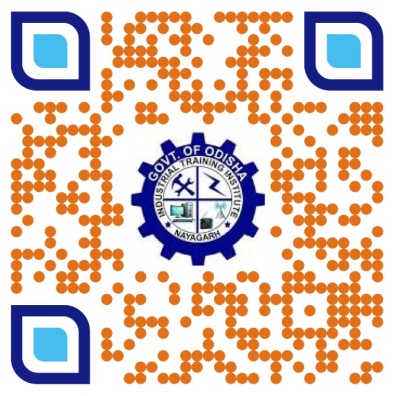
Search ForOur Courses
Fill The Below Form and Star Searching

